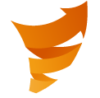Step 1 – Login
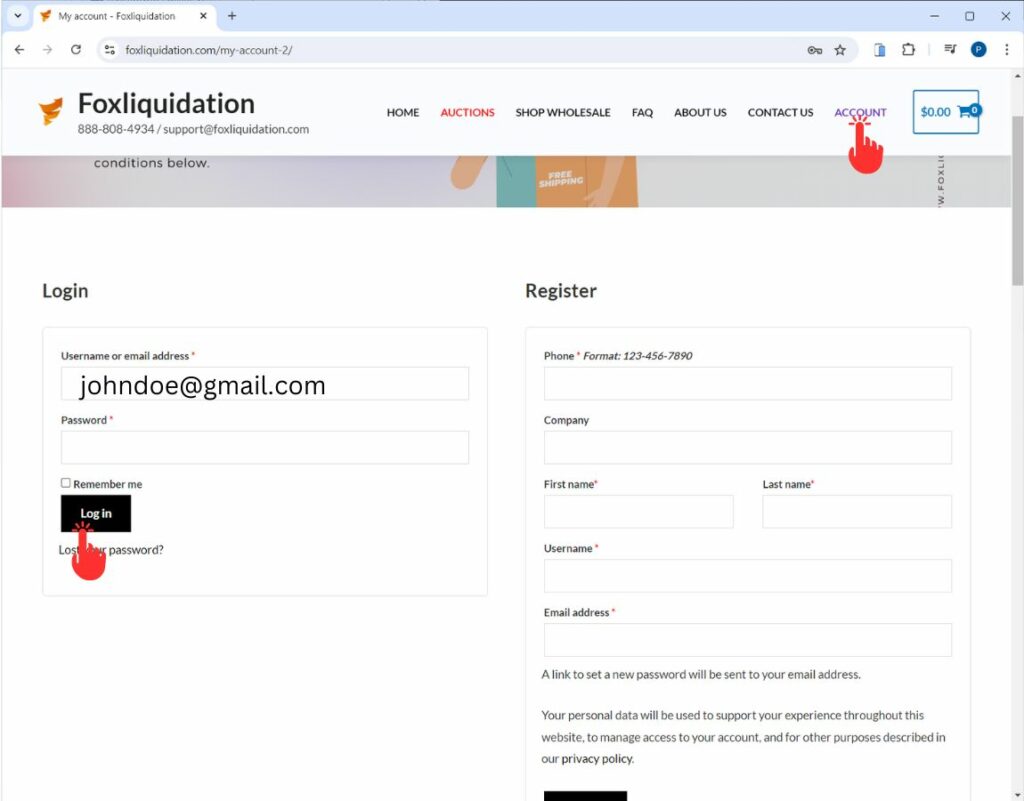
Login or Register:
- Login: Ensure you are logged in to use email alerts.
- Register: If you don’t have an account, you can register online. It takes just a second.
Step 2 – Create Alerts
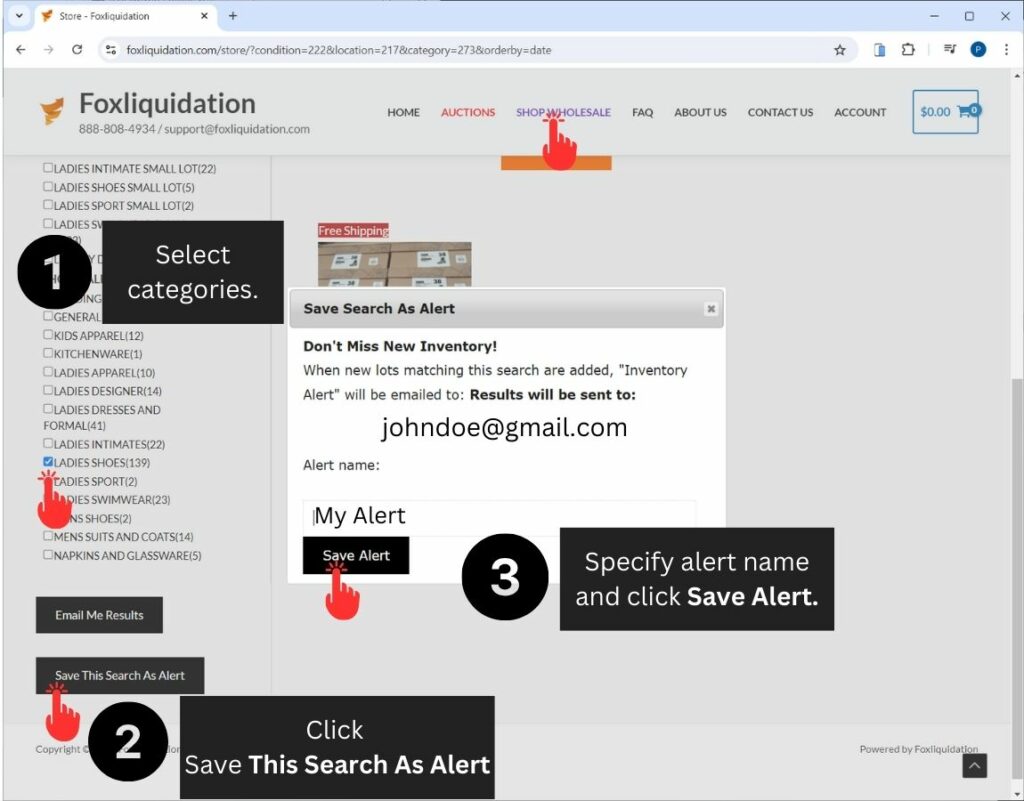
Creating Alerts:
- Go to the SHOP WHOLESALE page once logged in.
- On the left column, you will see available categories. Search the categories you need.
- Save your search as an email alert by clicking on “Save This Search As Alert”. Specify a name for the alert and click Save.
Step 3 – Edit & Delete Alerts
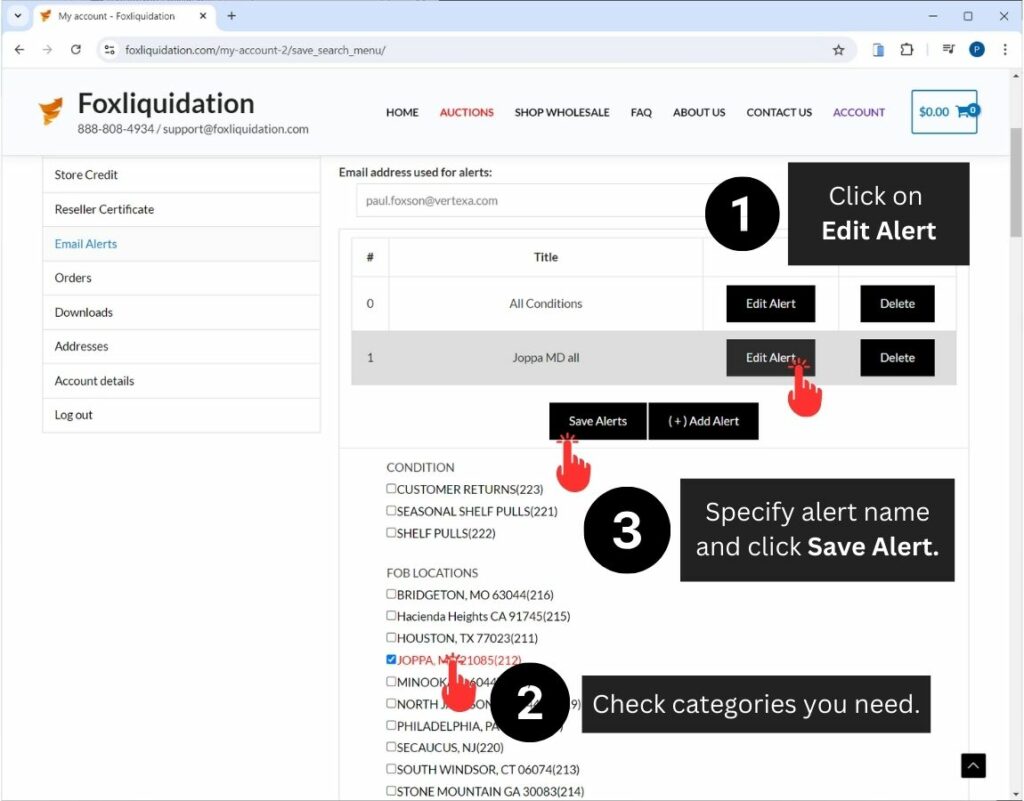
Edit Alerts:
- Click on Account at the top, then select Email Alerts in the left column.
- You will see all your saved and active alerts. To edit an alert, click on the “Edit Alert” button.
- The categories that match your search criteria will be selected. Check or uncheck the categories as needed.
- When finished, click on “Save Alerts”.
Delete Alerts:
- Navigate to the Email Alerts page as described in step 3.
- Click on “Delete” next to the alert you want to delete.